ProVal does not start – Windows hourglass appears and then subsequently disappears
ProVal does not start – Windows hourglass appears and then subsequently disappears
.
Last updated: Wednesday, January 15, 2020Applies to: ProVal and ProAdmin
Symptom
ProVal fails to start. The windows hourglass appears and then subsequently disappears.
Solution
- An incorrect path is specified for the “SplashBitMap=”, “Initial Workspace=”, and “ADF=” settings in the [CONFIG] section of proval.ini. To remedy, remove the “Initial Workspace=” and “ADF=” lines (these were made optional starting with version 3.01), remove the invalid paths (leaving the file names), or correct the paths.
- Access to the application files may be denied due to incorrect network permissions, which may prevent ProVal from starting correctly. This is typically an issue in network installations. Access levels must be corrected to remedy this situation.
- Data Execution Prevention may prevent ProVal from executing correctly. Typically, this is the case if you run ProVal as a local administrator and yet can’t run ProVal locally. If this is the case, ProVal must be added to the list of trusted applications. To get to the settings right click on My Computer and then click on Properties. Click on the “Advanced” tab and then hit the Settings button in the “Performance” box. Now click on the Data Execution Prevention tab and you should see the settings as shown below:
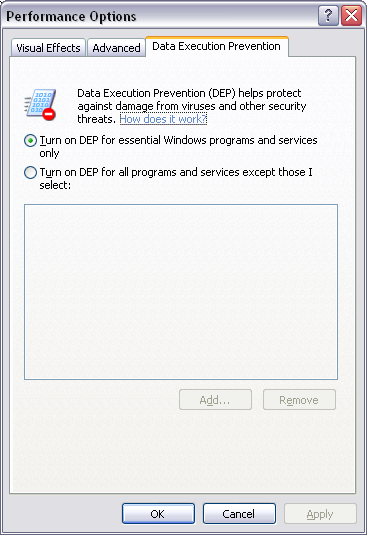
- (rare) A corrupt PVPKG.SF file. In a failed copy from the network, one user found that the pvpkg.sf file had the correct number of total bytes, but a few bytes were bad.
